Missing or corrupt
c:\windows\system32\drivers\ntfs.sys.
Question:
Missing or corrupt c:\windows\system32\drivers\ntfs.sys.Cause:
This issue is known to be caused by one or more of the below causes.
- Hard disk drive is converted from FAT32 to NTFS and during the process corrupts the ntfs.sys file.
- Other software or malware corrupts or deletes the ntfs.sys file.
- Overclocking / heat related issues.
- Corruption in the computer memory or memory in computer is bad.
- Other serious file corruption issue.
- Other hardware confliction or issue.
Answer:
Missing or corrupt file
To restore a missing or corrupt ntfs.sys file you must have the Windows XP CD and follow the below steps.
- Insert the Windows XP CD into the computer and restart the computer.
- As the computer is starting make sure to press a key to boot from the CD.
- In the Windows XP setup screen press the 'R' key to run the Windows Recovery Console.
- If prompted enter the number of Windows installation you're repairing.
- At the command prompt type the below command.
copy x:\i386\ntfs.sys c:\windows\system32\drivers
* In the above example you would replace x: with the letter of your CD-ROM drive. Many computers have the CD-ROM drive configured as the D: drive.
- If ntfs.sys is still on the computer you'll be prompted if you wish to overwrite the file. If prompted, press the Y key for Yes to overwrite the file.
- Once the file has been successfully copied remove the CD and reboot your computer.
Overclocking related issues
If you're or have in the past overclocked your computer restore your computer back to the system defaults to make sure it is not the cause of your issue. Improper settings, especially those with bus or memory speeds can cause issues with your memory or other systems settings, which can cause file corruption.
Heat related issues
Verify all computer case fans and the processor heat sink fan (if present) is working. Excessive heat can cause all types of issues and/or the system to abnormally power down causing corrupt files.
Improperly connected, bad, or failing system memory
If following the above steps does not resolve your issue or you're unable to boot into the CD to restore the file it's possible your computer has a hardware issue or failure. Often for this issue it is bad or failing computer memory.
If you've ever added memory to the computer first remove that memory, even if it was added before this issue started.
If you have never added memory or removing it does not resolve the issue it's possible that the remaining memory in the computer is bad or failing. Additional help and information about testing your computers memory
We also suggest trying reseating your memory (removing and then re-installing the memory), trying to replace the memory with known good memory, and/or if you have two sticks of memory (ie: 2 sticks of 256 for 512 total or 2 sticks of 512 for 1GB total) to try only one stick of memory.
Other serious file corruption
If you've reviewed all the above-related issues to this issue yet are still unable to resolve your issue we suggest doing a full system restore, deleting all the information and reinstalling Windows. Additional information about reinstalling Windows XP
If during the format or the installation of Windows you encounter additional errors it's likely your hard disk drive is bad.
If during the format or the installation of Windows you encounter additional errors it's likely your hard disk drive is bad.
If you're unable to boot into the CD to restore the file and/or to run a full system restore it's likely you're encountering a hardware issue. If you've already tested and/or replaced the computer memory see the below other hardware confliction or issue section.
Other hardware confliction or issue
If you've tried all the above recommendations and continue to get this error it's possible that a more serious hardware issue is being encountered on your computer. We suggest replacing the below hardware device one at a time until the issue is resolved and/or have the computer repaired at a local computer repair shop.
- Power supply
- Hard disk drive
- Motherboard
- CPU
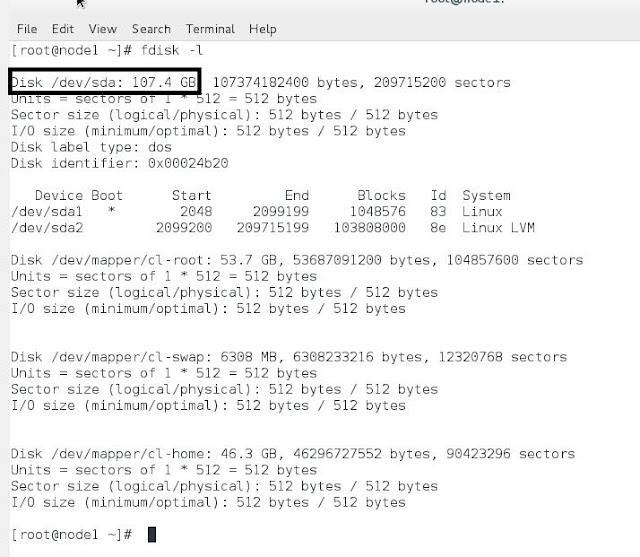



No comments:
Post a Comment