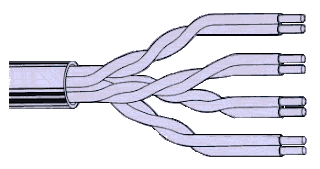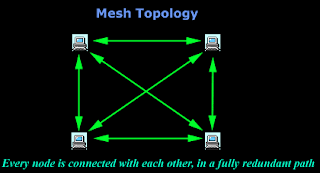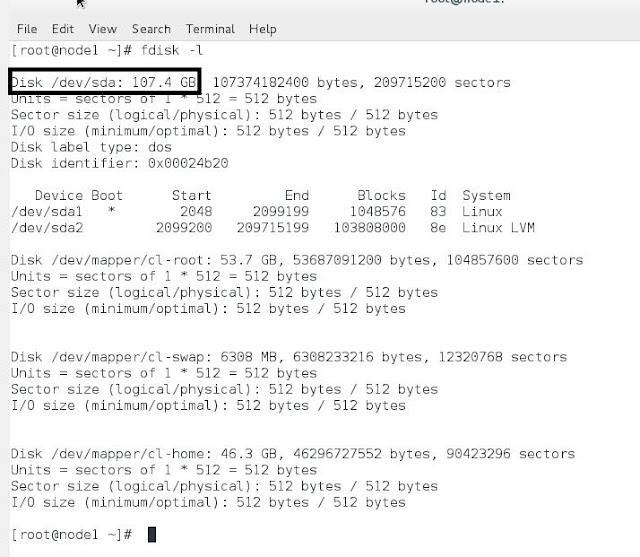Network Cable Types
Overview:
A network is defined as two or more computers linked together for the purpose of communicating and sharing information and other resources. Most networks are constructed around a cable connection that links the computers. This connection permits the computers to talk (and listen) through a wire.
Types of Networking Cables:
The three main types of networking cables are coaxial cable, twisted-pair cable and fiber optic cable.
Coaxial Cable:
Coaxial cable is made of two conductors that share the same axis; the center is a copper wire that is insulated by a plastic coating and then wrapped with an outer conductor (usually a wire braid). This outer conductor around the insulation serves as electrical shielding for the signal being carried by the inner conductor. A tough insulating plastic tube outside the outer conductor provides physical and electrical protection. At one time, coaxial cable was the most widely used network cabling. However, with improvements and the lower cost of twisted-pair cables, it has lost its popularity.
There are two types of coaxial cable.
- ThickNet
- ThinNet
ThickNet:
Thick Net is about .38 inches in diameter. This makes it a better conductor, and it can carry a signal about 1640 feet (500 meters) before signal strength begins to suffer. The disadvantage of ThickNet over ThinNet is that it is more difficult to work with. The ThickNet version is also known as standard Ethernet cable.
Thin Net:
Thin Net is the easiest to use. It is about .25 inches in diameter, making it flexible and easy to work with (it is similar to the material commonly used for cable TV). ThinNet can carry a signal about 605 feet (185 meters) before signal strength begins to suffer.
| Name | Description | Type | Segment | Speed |
|---|---|---|---|---|
| 10Base2 | ThinNet | Coaxial | 185 meters | 10 Mbps |
| 10Base5 | ThickNet | Coaxial | 500 meters | 10 Mbps |
Coaxial cable can only be used with a BNC (bayonet-Neill-Concelman) connector. The following image will show you a BNC connector.
Twisted-Pair Cable:
Twisted-pair cable consists of two insulated strands of copper wire twisted around each other to form a pair. One or more twisted pairs are used in a twisted-pair cable. The purpose of twisting the wires is to eliminate electrical interference from other wires and outside sources such as motors. Twisting the wires cancels any electrical noise from the adjacent pair. The more twists per linear foot, the greater the effect.
There are two types of twisted pair cable.
- Shielded Twisted Pair (STP)
- Unshielded Twisted Pair (UTP)
Shielded Twisted Pair (STP):
The only difference between STP and UTP is that STP has a foil or wire braid wrapped around the individual wires of the pairs. The shielding is designed to minimize EMI radiation and susceptibility to crosstalk. The STP cable uses a woven-copper braided jacket, which is a higher-quality, more protective jacket than UTP.
Unshielded Twisted Pair (UTP):
As the name implies, "unshielded twisted pair" (UTP) cabling is twisted pair cabling that contains no shielding. UTP cables can be divided further into following categories:
| Category1 | Traditional telephone cable. Carries voice but not data |
| Category2 | Certified UTP for data transmission of up to 4 megabits per second (Mbps). It has four twisted pairs |
| Category3 | Certified UTP for data transmission of up to 10 Mbps. It has four twisted pairs |
| Category4 | Certified UTP for data transmission of up to 16 Mbps. It has four twisted pairs |
| Category5 | Certified for data transmission of up to 100 Mbps. It has four twisted pairs of copper wire |
| Category6 | Offers transmission speeds up to 155 Mbps |
| Category7 | Category 7 is a proposed standard that aims to support transmission at frequencies up to 600 MHz |
Twisted-pair cable has several advantages over other types of cable (coaxial and fiberoptic): It is readily available, easy to install, and inexpensive. Among its disadvantages are its sensitivity to electromagnetic interference (EMI), its susceptibility to eavesdropping, its lack of support for communication at distances of greater than 100 feet, and its requirement of a hub (multiple network connection point) if it is to be used with more than two computers. Twisted pair cables use RJ45 connector.
NETWORK CABLE TYPES
| Name | Description | Type | Segment | Speed |
|---|---|---|---|---|
| 10BaseT | Common; being phased out for 100BaseT | UTP | .5 to 100 meters | 10 Mbps |
| 100BaseT | Common | Twisted-pair | .5 to 100 meters | 100 Mbps |
Fiberoptic Cable:
Fiberoptic cable is made of light-conducting glass or plastic fibers. It can carry data signals in the form of modulated pulses of light. The plastic-core cables are easier to install but do not carry signals as far as glass-core cables. Multiple fiber cores can be bundled in the center of the protective tubing.
When both material and installation costs are taken into account, fiberoptic cable can prove to be no more expensive than twisted-pair or coaxial cable. Fiber has some advantages over copper wire: It is immune to EMI and detection outside the cable and provides a reliable and secure transmission media. It also supports very high bandwidths (the amount of information the cable can carry), so it can handle thousands of times more data than twisted-pair or coaxial cable.Cable lengths can run from .25 to 2.0 kilometers depending on the fiberoptic cable and network. If you need to network multiple buildings, this should be the cable of choice. Fiberoptic cable systems require the use of fiber-compatible NICs.