how to assign ip address in cmd prompt and graphical mode on win xp
how to assign ip address in cmd
you can change the IP from the command prompt.
The command is: to change IP and default gateway:syntax> netsh int ip set address "local area connection" static 192.168.0.101 255.255.255.0 192.168.0.254 1 to change
DNS: netsh int ip set dns "local area connection" static 192.168.0.254 primary
This is assuming
3 things. 1) The network adapter you're trying to change the IP for is "local area connection". It could also be "local area connection 2" or "wireless network connection". Look in your control panel for the correct name
2) The IP you want to set is 192.168.0.101, change this to whatever IP to want to use.
3) The default gateway and dns are the same IP. If you are using some kind of router they usually are. Change this to match your network config found with the command ipconfig /all
Assign Static IP Address (Windows XP)
Current IP Address
Find your current IP address and whether it is static or dynamic:
Open Windows Start menu.
Select Run. Type: command and click OK.
At the blinking cursor, type: ipconfig /all and press Enter.
Look for these entries near the end of the list:
- Dhcp Enabled. No means your IP address is static. Yes means it is dynamic.
- IP Address. This is your current IP address.
To exit, at the blinking cursor, type: exit and press Enter. If your current IP address is:
Static, then make note of the IP address. You need the IP address when you open ports in your router or firewall.
Dynamic, then assign a static IP address instead.
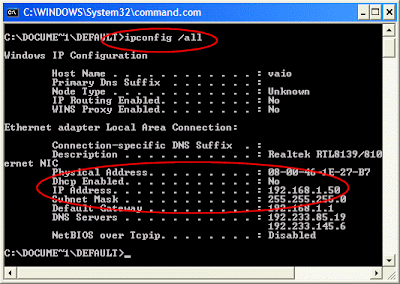 Assign the IP addressTo set a static IP address:Open Windows Start menu.
Assign the IP addressTo set a static IP address:Open Windows Start menu.
Open Control Panel.
Classic view: Open Network Connections Category view: Select Network and Internet Connections, and then Network Connections.
Double-click on your active LAN or Internet connection.
Click Properties. This opens the Local Area Connections Properties window.
In the General tab, highlight the Internet Protocol (TCP/IP) item, and click Properties.
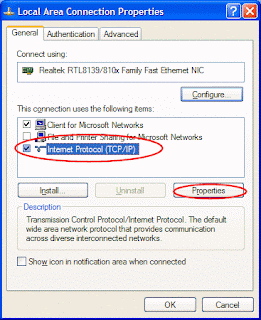 This opens the Internet Protocol (TCP/IP) Properties window.
This opens the Internet Protocol (TCP/IP) Properties window.
In the General tab, click Use the following IP address, and enter:
- IP address. The static IP address you want to assign to this computer.
- Subnet mask. Subnet mask used by your router.
- Default gateway. IP address of your router's default gateway.
In Use the following DNS server addresses, enter all the IP addressses for the DNS servers your router uses.
Click OK.
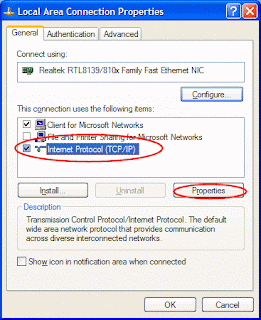 Then:
Then:
Click OK to close each window.
Restart your computer.
Then, check your IP address again, to make sure that the changes were applied.
how to assign ip address in cmd
you can change the IP from the command prompt.
The command is: to change IP and default gateway:syntax> netsh int ip set address "local area connection" static 192.168.0.101 255.255.255.0 192.168.0.254 1 to change
DNS: netsh int ip set dns "local area connection" static 192.168.0.254 primary
This is assuming
3 things. 1) The network adapter you're trying to change the IP for is "local area connection". It could also be "local area connection 2" or "wireless network connection". Look in your control panel for the correct name
2) The IP you want to set is 192.168.0.101, change this to whatever IP to want to use.
3) The default gateway and dns are the same IP. If you are using some kind of router they usually are. Change this to match your network config found with the command ipconfig /all
Assign Static IP Address (Windows XP)
Current IP Address
Find your current IP address and whether it is static or dynamic:
Open Windows Start menu.
Select Run. Type: command and click OK.
At the blinking cursor, type: ipconfig /all and press Enter.
Look for these entries near the end of the list:
- Dhcp Enabled. No means your IP address is static. Yes means it is dynamic.
- IP Address. This is your current IP address.
To exit, at the blinking cursor, type: exit and press Enter. If your current IP address is:
Static, then make note of the IP address. You need the IP address when you open ports in your router or firewall.
Dynamic, then assign a static IP address instead.
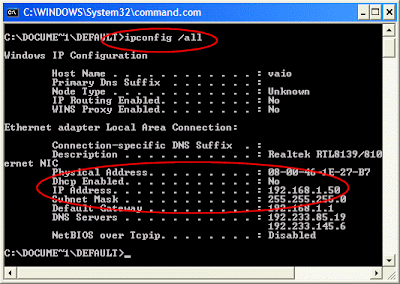 Assign the IP addressTo set a static IP address:Open Windows Start menu.
Assign the IP addressTo set a static IP address:Open Windows Start menu.Open Control Panel.
Classic view: Open Network Connections Category view: Select Network and Internet Connections, and then Network Connections.
Double-click on your active LAN or Internet connection.
Click Properties. This opens the Local Area Connections Properties window.
In the General tab, highlight the Internet Protocol (TCP/IP) item, and click Properties.
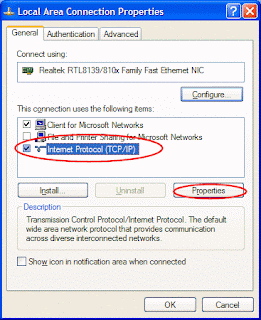 This opens the Internet Protocol (TCP/IP) Properties window.
This opens the Internet Protocol (TCP/IP) Properties window.In the General tab, click Use the following IP address, and enter:
- IP address. The static IP address you want to assign to this computer.
- Subnet mask. Subnet mask used by your router.
- Default gateway. IP address of your router's default gateway.
In Use the following DNS server addresses, enter all the IP addressses for the DNS servers your router uses.
Click OK.
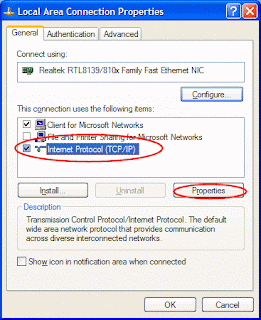 Then:
Then:Click OK to close each window.
Restart your computer.
Then, check your IP address again, to make sure that the changes were applied.
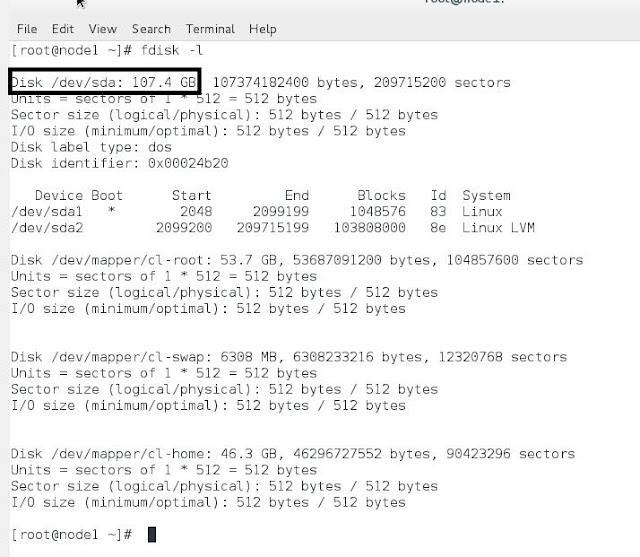



No comments:
Post a Comment